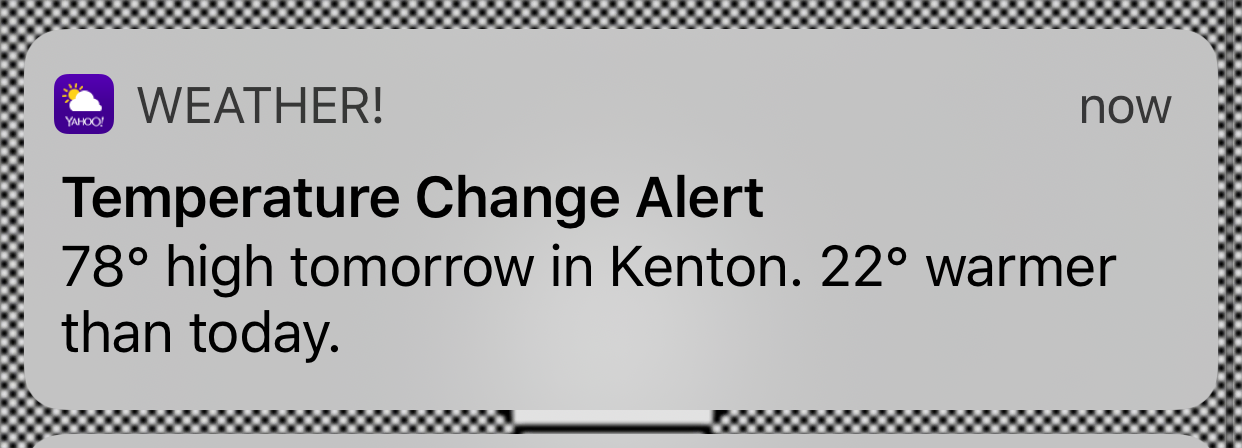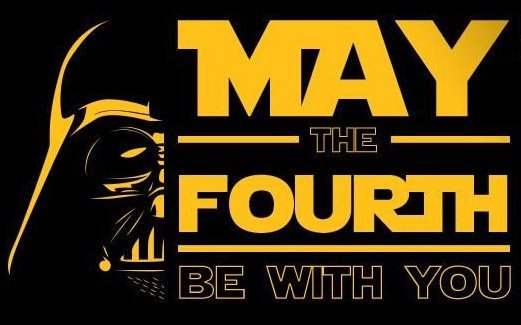Author: ryan
-
Today I learned that Old Town Road samples Nine Inch Nails’ “34 Ghosts IV”
Today I learned that Old Town Road samples Nine Inch Nails’ “34 Ghosts IV”
-

Goz Reviews Avengers: Endgame

Look at the boatload of money they’re bringing us! (I’m writing this review in two parts. The top will have no spoilers for the movie. The bottom part, which I will delineate with several warnings, will have spoilers.)
For those who grew up in the 80s, a common theme to boost TV ratings was to have a crossover episode, taking two different shows and combining them into one. A famous example is The Jetsons Meet the Flintsones in 1987. The crossover reached its zenith with Who Framed Roger Rabbit. For the first time we saw Mickey Mouse sharing the screen with Bugs Bunny, and Daffy Duck dueling it out on pianos with Donald Duck. Besides the Marvel Cinematic Universe, DC has been carrying out their smaller crossover on the CW network with Supergirl, Arrow, and Legends of Tomorrow.
Marvel has done the same with its Marvel Universe. You may say that the characters are all owned by the same company, so it’s not a crossover, but I would disagree. Each character’s movies have a different feel, so to be able to combine all of the story arcs into one cohesive movies such as Avengers:Endgame is an incredible feat.
The Marvel Cinematic Universe started with Iron Man in 2008 and came in three phases. The first phase contained the movies Iron Man through Avengers, the second phase started with Iron Man 3 and ended with Ant-Man, and the current third phase, which started with Captain America: Civil War and will end with Spider-man, Far From Home this summer.
What Marvel has done with its cinematic universe is nothing but amazing. They took characters that weren’t very popular, such Iron Man and Thor, and produced top notch movies. I realized I was watching history with the first Iron Man. It was the fact that I was so engrossed in the movie that I wasn’t impatiently waiting for Iron Man to show up. That’s how I knew.
Avengers: Endgame is the culmination of 21 movies over 11 years. Although the plot is pretty convoluted, and the fan service scenes are dialed up to 11, it is still a must see movie. I can’t really say much more about the movie without giving something away, so I will leave you with this: the movie gets my highest rating, Opening Night. If you haven’t seen it, go see it!
Spoilers Below

Yes, I’m serious…

If you don’t want to read any spoilers, STOP READING NOW!! YOU’VE BEEN WARNED!
Endgame starts with everyone brooding, trying to figure out either how to fix what Thanos did or how to deal with the aftermath of half of the population gone. Our heroes’ solution? One that is very disappointing…
Time Travel
Ah yes, the solution to everything, go back in time and fix it. Thanos used some sort of Infinity Stone Inception where the Infinity Stones destroyed themselves.
Marvel’s rules of time travel are different than Back to the Future. And if you don’t realize the rules are different, they insert several jokes to make sure the audience knows. Anything our heroes do in the past is really the hero’s future, so they can’t change the past. But, they can bring things from the past as long as they promise to return them to the moment they took them. So, they spent 20 seconds on coming up with the name Time Heist and set up 3 separate teams to go back in time and grab the infinity stones.
The teams travel back in time, hilarity ensues, and they return to the present to make their own Infinity Gauntlet and snap everyone back. But, it’s been five years, so they have to make sure that nothing currently changes in the present since Tony now has a daughter. This also means that people will be snapped back and have the grief of loved ones who have died in the past 5 years, but lets not dwell on their grief.
Thanos 2014 finds out about the time travel, and brings his ship to the present. Professor Hulk by this time has snapped everyone back, but Thanos is bound determined to snap again, this time removing the memory of all of the people so no one will try to undo his purge.
Because it is a super hero movie, we have to have a battle that makes the massive LotR battles look small, with what appears of hundreds of thousands of people fighting each other in upstate New York. And this is where the movie falls off the rails. The fan service is strong, the movie has to show Cap not only wielding Mjolnir like a norse god, but he can also bring the lightening. Every fight is created not to move the story along, but to give the audience something to cheer about, hitting you over the head again and again.
Anyway, after all of that spectacle, Tony Stark wields the Infinity Gauntlet, snaps Thanos and his minions from existence, and then dies. Funeral for him, and then the end. Or you would think.
Cap goes back in time to return the Infinity Stones using a time travel machine set up by the lake. And they do this right after Tony’s funeral because we’re already almost three hours into this thing and still have to have Cap bow out. But, Cap doesn’t return on the time travel machine. He just, shows up, old, on a bench because that’s what old people do, sit on a bench by a lake. Really, this end scene makes no sense. Cap goes back in time to spend his life with Agent Carter. He knows Hydra is infiltrating SHIELD at this time, and he replaced the guy the Peggy already had married. Totally out of character for Steve Rogers. Ugh.
Anyway, my biggest complaint is the use of time travel. Not only that, but how their rules allow all sorts of crap to happen.
It is a joke that no one ever dies in the Marvel Universe, and now they can make that a reality. You can kill your past self without consequences (Nebula). If a person dies, go back in time and bring them to the present before they died (Gamora). Old age won’t even kill you since Scott Lang’s initial time travel experiments showed that it is also a fountain of youth.
Is this the best Marvel movie? No, Iron Man still holds that mantel. Is this in the top 10? Probably, but do the movies really need to be ranked? Even Thor: Dark World comes across better than almost any super hero movie DC has put out. And Dark World was redeemed with Ragnorok. Nothing can redeem Batman Vs. Superman, although Aquaman wasn’t bad.