This week I learned that on iPhones without a button you can switch apps by swiping left/right on the illuminated bar at the bottom.
Yet another reason not to force quick your apps!
🕹️ Do Something Great! 😄
This week I learned that on iPhones without a button you can switch apps by swiping left/right on the illuminated bar at the bottom.
Yet another reason not to force quick your apps!
I’m updating to iOS 13.1!

This week is the Hardin County Fair, and, good news for my fans since I will be posting an array of eating delights. I try to not repeat any foods during the fair, but I will probably make an exception for the pumpkin dumplings1.

After posting a picture, I usually get a few people asking where I got it. I started to include a picture of the food truck as a thumbnail in the corner of the picture. But, the creation of the picture takes time. I have a computer in my phone, let’s put it to work.
Here is my creation, the Fair Food iOS Shortcut for iPhones and iPads. Once installed, I can add an icon to my home screen.
To create my foodie masterpiece, I take a picture of the food truck and of the food. I run the Fair Food Shortcut. The Shortcut shows my last 10 pictures taken and asks for the picture of the food truck. After selecting the correct picture, the Shortcut again shows me my last 10 pictures taken and asks me to select the picture of the food. Once the food picture is selected, the Shortcut resizes the picture of the Food Truck and places it in the upper left corner of the food picture and then saves it to the Camera Roll.
Now I can share my composited image to my website here along with Instagram. If you want to keep up with my pics, you can:
If you want an alternative…
1 – The pumpkin dumpling is a slice of pumpkin pie in dumpling form, topped with pumpkin ice cream and whipped topping. Although the dumpling has shrunk in size over the years, the entire dessert is still delicious.
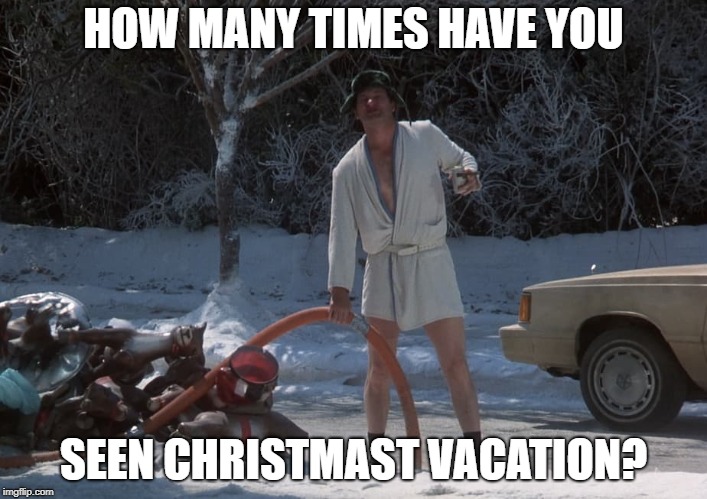
 As some of you know, I watch a lot of Christmas Vacation during the holidays. I watch it so many times that I feel it is my duty to inform the world that not only have I watched Christmas Vacation, but also how many times I’ve watched it.
As some of you know, I watch a lot of Christmas Vacation during the holidays. I watch it so many times that I feel it is my duty to inform the world that not only have I watched Christmas Vacation, but also how many times I’ve watched it.
At first, I used a simple tally sheet in the form of a note on my phone, but that was too much work. I have this powerful phone, it should do the work for me! My first attempt at automation used a combination of Pythonista and Dropbox. It worked, but wasn’t elegant. And I’m all about the elegance.
Two years ago, I bought the Workflow app for iOS. With Workflow, I was able to write a small set of instructions that kept track of how many viewings I have completed. The Workflow had the added capability of creating my status message so I didn’t have to. All of this was under a simple tap of an icon on my home screen.
Workflow was purchased by Apple, and is now a part of iOS 12 and called Shortcuts. You can use it to automate all sorts of task, but today my goal is to keep track of how many times I’ve watched Christmas Vacation.
Whoa, slow down there cowboy, at least buy me dinner first. If you don’t want to wait and learn the nitty gritty, then go grab the Shortcut from any iOS device running iOS 12.
There is one piece of information that I need to store somewhere, the number of viewings. Shortcuts doesn’t have anyway of storing this information in itself, so I settled on iCloud Drive. Shortcuts already has a folder in iCloud Drive called, are you ready for this, Shortcuts. In that folder I store a text file named cv.txt whose contents are the number of viewings of Christmas Vacation.

The first few steps of the Shortcut check and see if the file exists. If it doesn’t, a file named cv.txt will be created in /Shortcuts with the contents of 0. If the file exists, the Shortcut sets a variable to the number of viewings, incrementing it by 1. Since the Shortcut creates the file if it isn’t there, to reset the number of viewings each year I only need to delete the current cv.txt file.

We now have a number of viewings, let’s add one to it.

And convert it to a dictionary for the next step.

I want to share out the phrase “I’ve watched Christmas Vacation for the 5th time in 2018“, replacing the number of viewings with the ordinal number. Yes, ordinal is the correct word, go look it up. The easiest way to get the ordinal was to set up a dictionary of values, where 1 equals 1st, 2 equals 2nd, 3 equals 3rd, and so on, up to 25. The Shortcut looks up the value based on count.

The above creates a dictionary, and sets the variable Ordinal to the looked up value based on Count. The dictionary is for Javascript, so the format is { “1”:”1st”, “2”:”2nd”, “3”:”3rd” }.
Once we have the ordinal, the Shortcut asks for verification to increment the number of viewings and post it. If they cancel at this step, no harm no foul, the Shortcut ends.

Selecting Post will save the current number of views to cv.txt in iCloud Drive, overwriting the current file.

Finally, the time has come to compose the status message and share it.
 The Text block composes the message, using the variable Ordinal and the special variable Current Date. Current Date is a custom format of yyyy, which will be the current year. This way I don’t have to update the Shortcut every year.
The Text block composes the message, using the variable Ordinal and the special variable Current Date. Current Date is a custom format of yyyy, which will be the current year. This way I don’t have to update the Shortcut every year.
Now that we have our message, I’ll use the standard Share sheet to share it to the world.
Tapbots this week released Tweetbot 3, their iOS 7 update to Tweetbot. Unfortunately, they changed one of the best features of Tweetbot. Lists were treated as a first class citizen. You could replace your Timeline with any of your lists with two taps. Now they have moved lists to one of the tabs at the bottom of the screen and made cumbersome to work with lists.
I like a lot of the changes, but I have re-installed The older version of Tweetbot and have switched back to it. If you heavily use lists I’d be hesitant to upgrade. I don’t mind paying the price for the newer version, except I don’t expect to lose features.
Over at Reddit there is a screenshot that shows Apple giving the users of older devices the ability to install the last compatible version of an app for their current OS.
Hopefully this will continue, it’s very frustrating on my original iPod touch to not be able to find any apps that install on iOS 3.1.3.
Taking control of your notifications is nice, but sometimes you want to be able to customize alerts. For iOS there are apps such as Boxcar, Pushover, and App Notifications. These apps are nice and do the job, but they require a little more setup and/or they cost. As I was working on my iPhone for a replacement, I realized that the built in email app can have different notification types for each email account (such as sound, vibration, etc). So I started to play around, and set up a different Yahoo! account to use for notifications on my phone. My email accounts are set to silent, except for this new Yahoo! account and my VIP list. Now when I want to be notified right away, I use this email account. Under GMail I filter emails from various accounts and forward them to my new email account. As soon as I get them, I get a new notification.
This convoluted mess could be done with the VIP list feature of iOS, but I wanted to separate my VIPs from other notifications.
So the latest Apple event happened. I’m always a little disappointed in them. Maybe I put my expectations too high? Anyway, for schools, the big news is the inclusion of the iWork apps (Pages, Keynote, and Numbers) and two iLife apps (iMovie and iPhoto) now available for free with new purchases. Too bad they didn’t include Garageband, but for schools looking at one to one programs with iPads this is an amazing deal. Right the start the students will have some powerful creation tools that have no equal on any other handheld or tablet device. The iPhone 5C and 5S sound pretty cool, but nothing in the “gotta have it” department. Not enough for me to update my iPhone 4 yet.
Nothing else in my predictions were announced, although the iPhone 4S lives on. I’m hoping for new iPads in October, just in time for the holiday season. They’ll probably be released, but will they be a good enough value against the Android tablets? I mean, the Android tablets have Minecraft too. I’m so tempted by the Barnes & Noble Nook HD+ Tablet. The screen is an amazing 1920×1280 resolution and at $149 it’s half the price of an iPad mini. But then I would lose TweetBot, Pythonista, and Drafts.
The one interesting piece in the event is the inclusion of a 64-bit processor in the iPhone 5S. There have been rumors circulating about Apple testing Macbooks Airs with ARM processors like those in the iPhones. Could the iPhone 5S be a stepping stone to these new laptops? A $499 Macbook Air with 24 hour battery life sounds pretty sweet.
Today is the latest Apple iPhone event, a time when the Internet turns to all things Apple.
The next version of the iPhone will probably be announced, the iPhone 5S. Purported to be twice as fast as its predecessor the other redeeming feature will be the availablility of the 5S in a Champagne color. To combat the low end market for smartphones, Apple is rumored to also be coming out with the iPhone 5C. Because it will use a plastic case, it will be available in a wide range of colors. The iPhone 5, 4, and 4S will be retired.
A release date for iOS 7 will also probably be announced.
A controlpad accessory for the iPhone and iPod touch to be released with iOS 7. This will allow games to take advantage of physical controls. Adding it to the AppleTV along with apps for the AppleTV could also be announced.
The new Mac Pro shipping date could be announced, but that is a long shot.
What would you like to see?
First it starts as a tip or rumor, and then it blows up into an integral way you use or believe you can use you iPhone or iPad. Here are 5 such myths.
When you double-tap the home button on an iOS device, it will show you the recently used apps. Just because the app is in the list doesn’t mean the app is running. Apple has all sorts of tricks to maximize battery life and speed of the device. For starters, except for certain types of apps (GPS and music apps), iOS will kill the app after 10 minutes no matter what. When you click on an app and it launches right where it was, it doesn’t mean the app was running the entire time. Have you noticed that the app isn’t responsive for the first few seconds? That’s because the app wasn’t running. iOS will tell an app when iOS is getting ready to kill the app. It is the app’s responsibility to save what was happening. One of the things saved is a screenshot of the app. This screenshot is what is shown when you re-launch the app.
Of course it multitasks! Apple put several restrictions on what apps can and cannot do in the background to maximize battery life and speed of the device. Apps do run in the background for 10 minutes, and other factors can start up an app in the background (for example geofencing apps or VOIP apps). Music apps are also allowed to play music in the background.
Stop trying to type correctly and let autocorrect do its thing. You may have to type proper names correctly a few times, but it learns pretty quickly these words. I’ve heard of people even turning off autocorrect! The autocorrect will usually get the words correct, even if you mangle them pretty badly. It will also correct previous words, for example when I type star wars iOS will autocorrect it with the proper capitalization of Star Wars. I miss autocorrect when I’m working on other computers!
This myth has been dying out in the last year, but it still persists. You can create documents with Pages, Google Drive, or Comic Life; presentations with Keynote; ebooks with Book Creator or Creative Book Builder; mobile websites with TouchAppCreator; music with Garageband; programming with Codea or Pythonista; and graphics/pictures with Paper by Fifty-Three, Procreate, or Sketchbook Pro.
It’s quite amazing what you can create now!
Any myths I’ve missed?