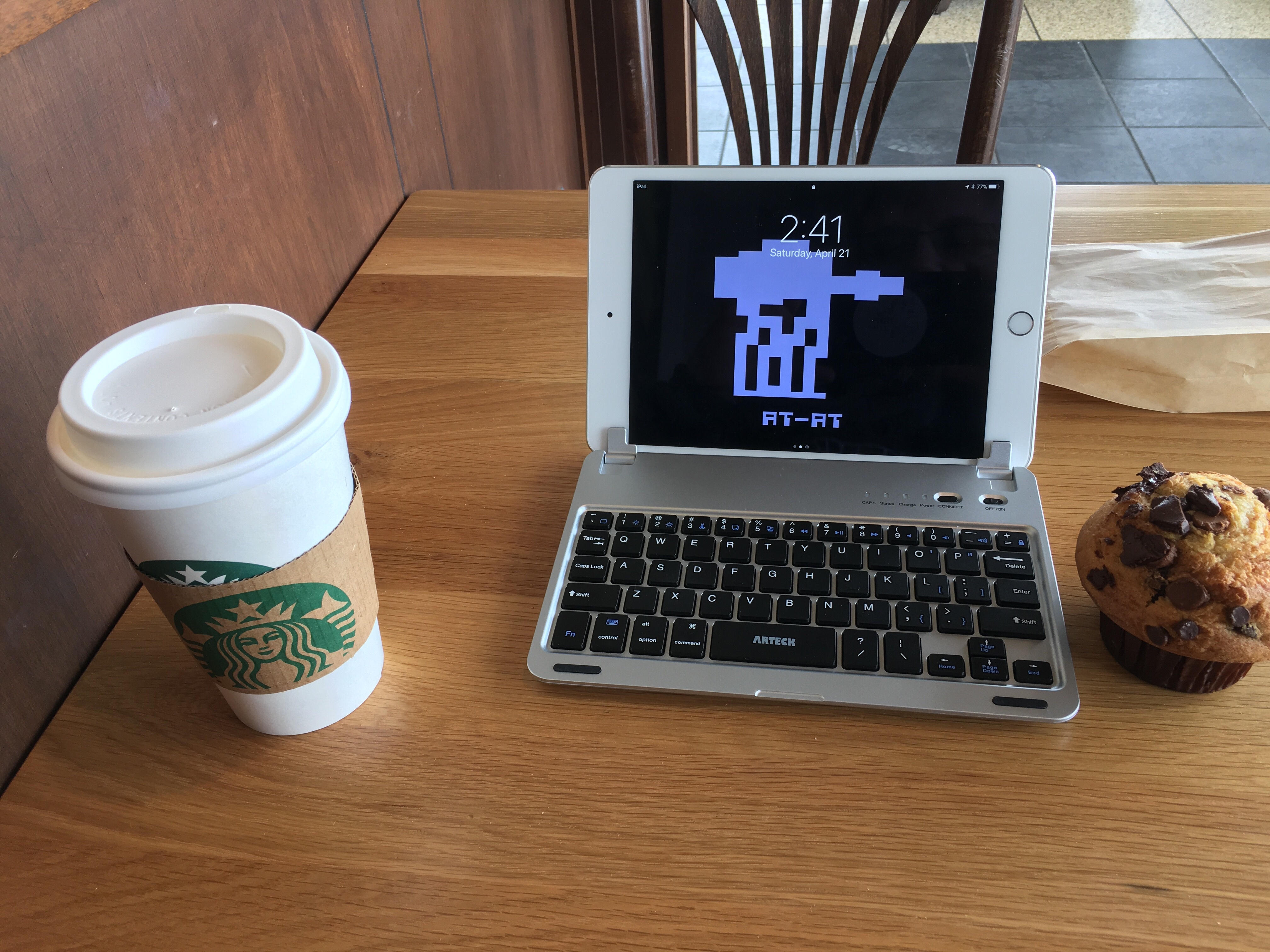Author: ryan
-
Cuphead status – 27%
Cuphead status – 27%
-
Walking in to Goodwill and Funkytown is playing causes one to wonder what year it is.
Walking in to Goodwill and Funkytown is playing causes one to wonder what year it is.
-
Attention candidates: For every piece of junk mail, phone call, or ad I see, I will tell someone to vote against you. And, it looks like I’ll need to plant a tree.
Attention candidates: For every piece of junk mail, phone call, or ad I see, I will tell someone to vote against you. And, it looks like I’ll need to plant a tree.
-
A VERY important service announcement: Do not eat cheez-its while handling SD cards.
A VERY important service announcement: Do not eat cheez-its while handling SD cards.
-
I don’t understand why it’s not warmer out, I hid my winter coat when the temperature hit 60 last week.
I don’t understand why it’s not warmer out, I hid my winter coat when the temperature hit 60 last week.
-
Just finished Mortal Engines by Phillip Reeve #accomplishment
Mortal Engines by Phillip Reeve