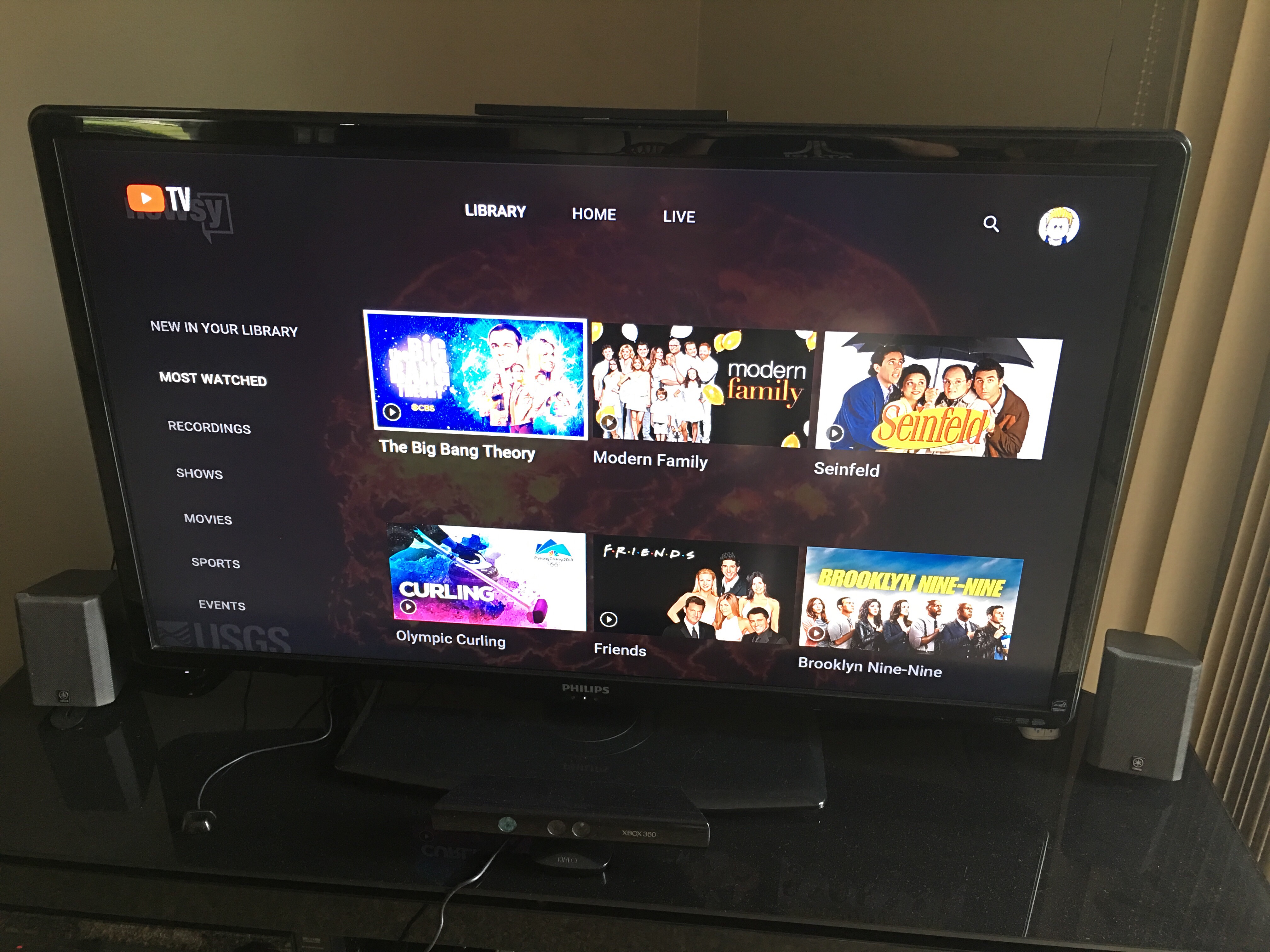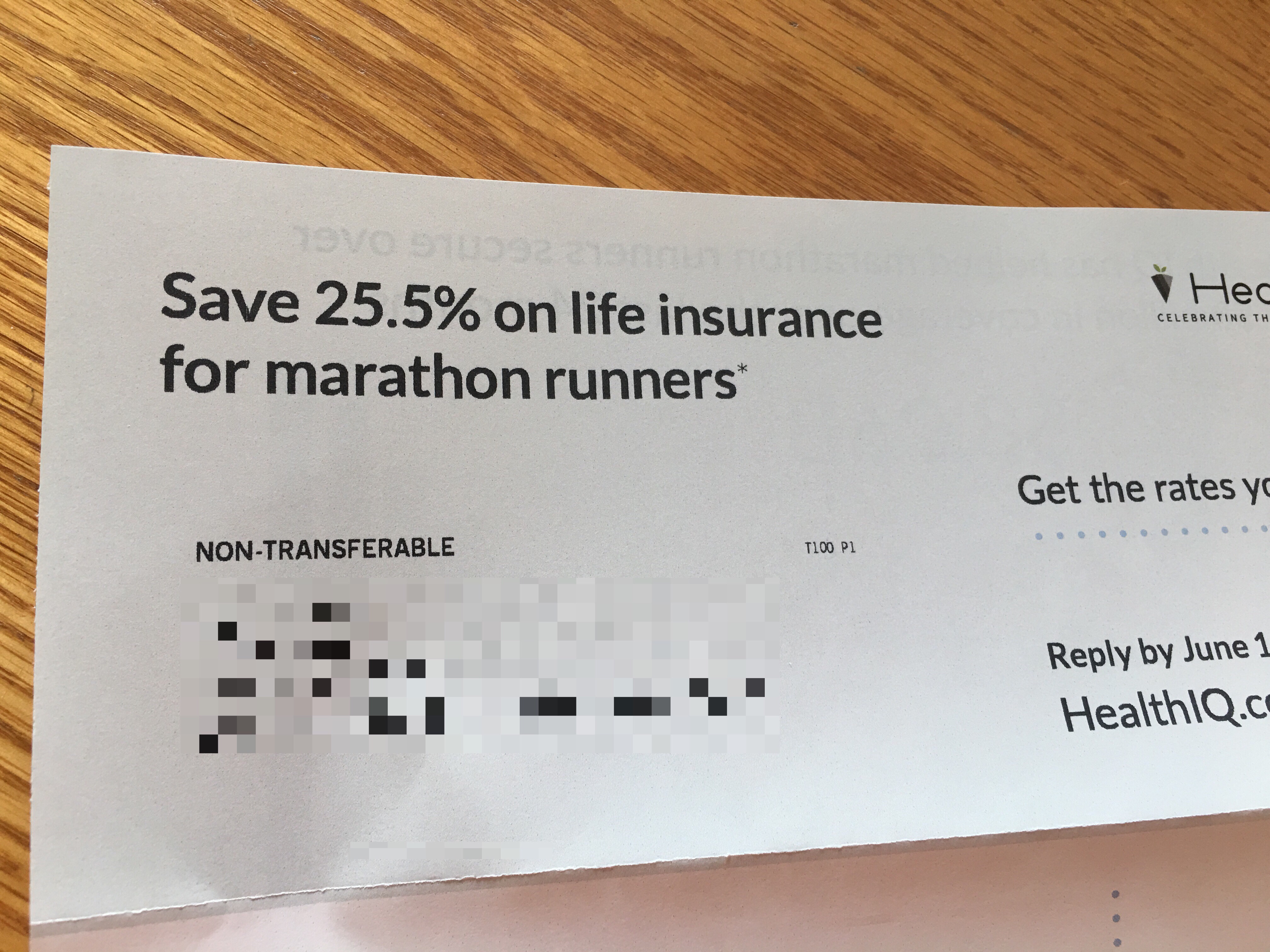Author: ryan
-
Cleaning out a litter box is the worst prospecting game ever!
Cleaning out a litter box is the worst prospecting game ever!
-
Every time I hear the default Verizon ringtone, a little piece of my dies inside..
Every time I hear the default Verizon ringtone, a little piece of me dies inside..
-
Happy first day of pants free season!
Happy first day of pants free season!
-
Cuphead status – 27%
Cuphead status – 27%