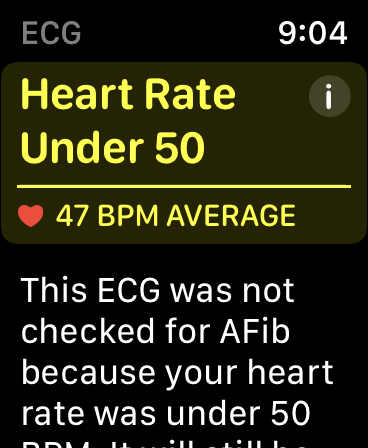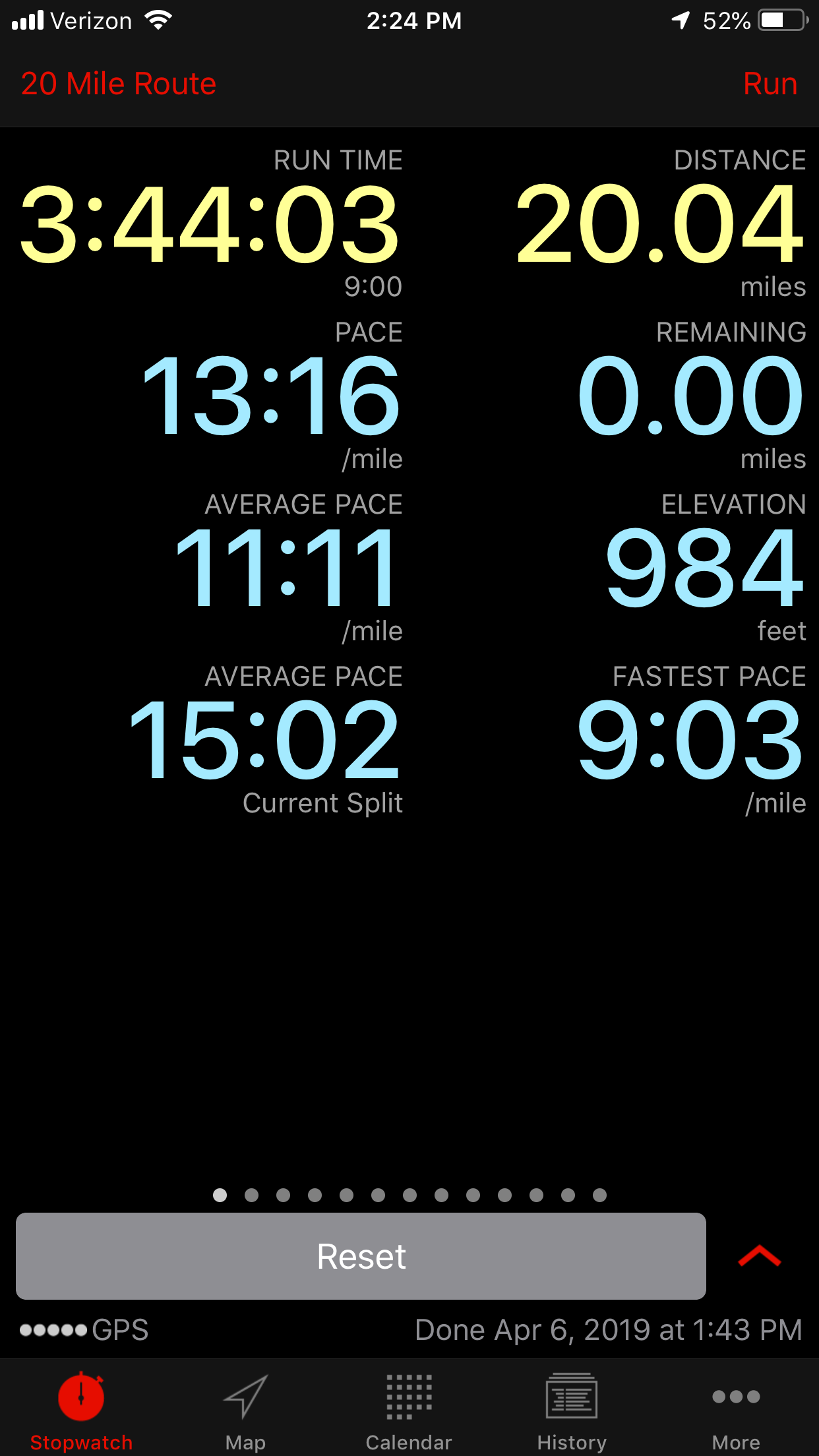Author: ryan
-
I went to pick up my pizza without my cellphone. While I waited for my pizza the only thing I could do was sit there like a neanderthal.
I went to pick up my pizza without my cellphone. While I waited for my pizza the only thing I could do was sit there like a neanderthal.
-
#gozfacts #factsfriday #applesauce
 #gozfacts #factsfriday #applesauce
#gozfacts #factsfriday #applesauce -
Here’s a rockin’ playlist for your Friday: https://open.spotify.com/user/gozarcollins/playlist/2yh8IwMquQfHjzZL7mKJ6O?si=2P_GmPChRsujVc7QqwIf_A
Here’s a rockin’ playlist for your Friday: